Using the Web Form
To submit data using the Web Form follow the steps below, steps with numbers are illustrated with their repsective numbers on the screenshots:
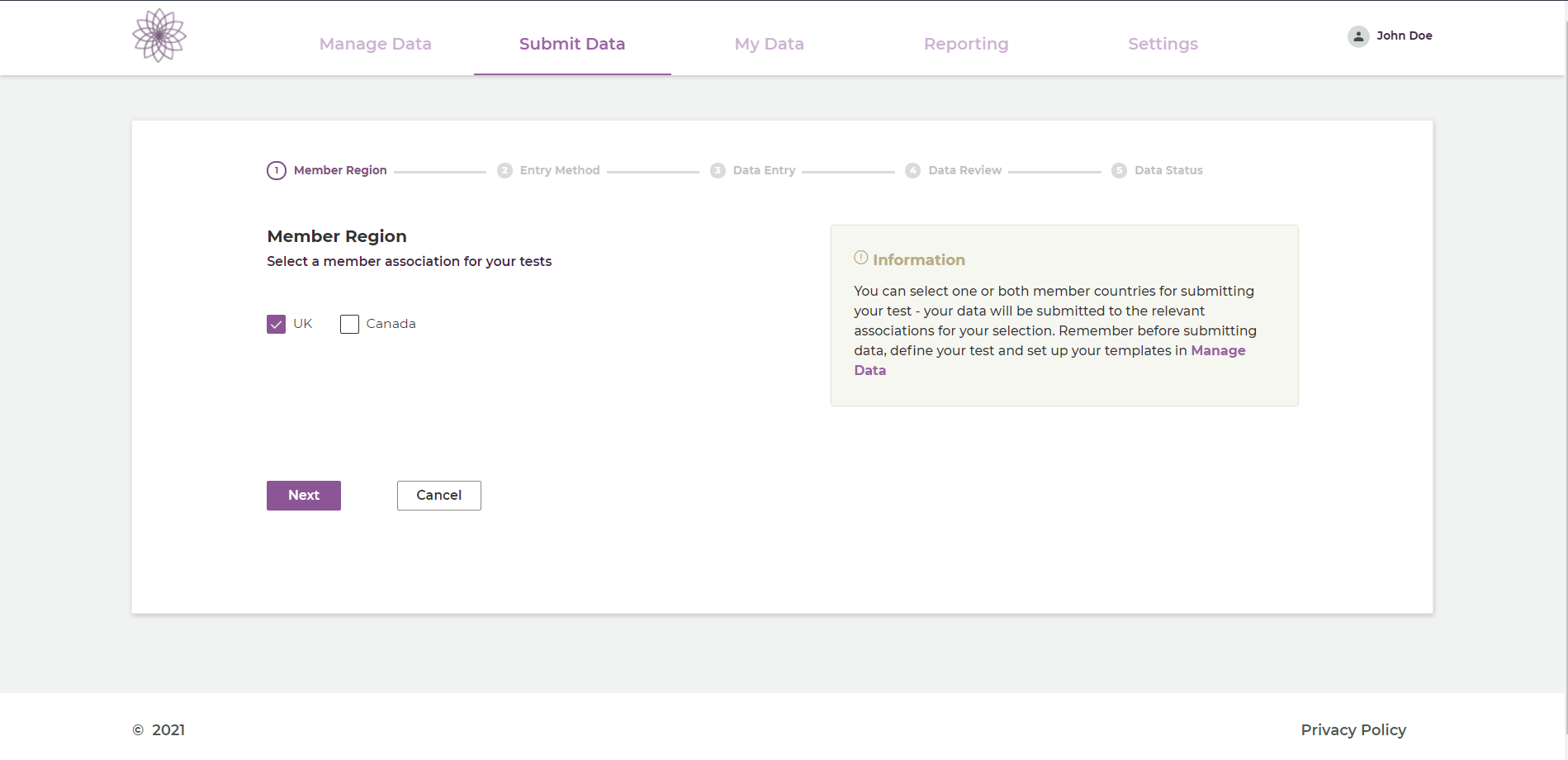
- Head over to the Submit Data tab on the navigation bar and select your region.
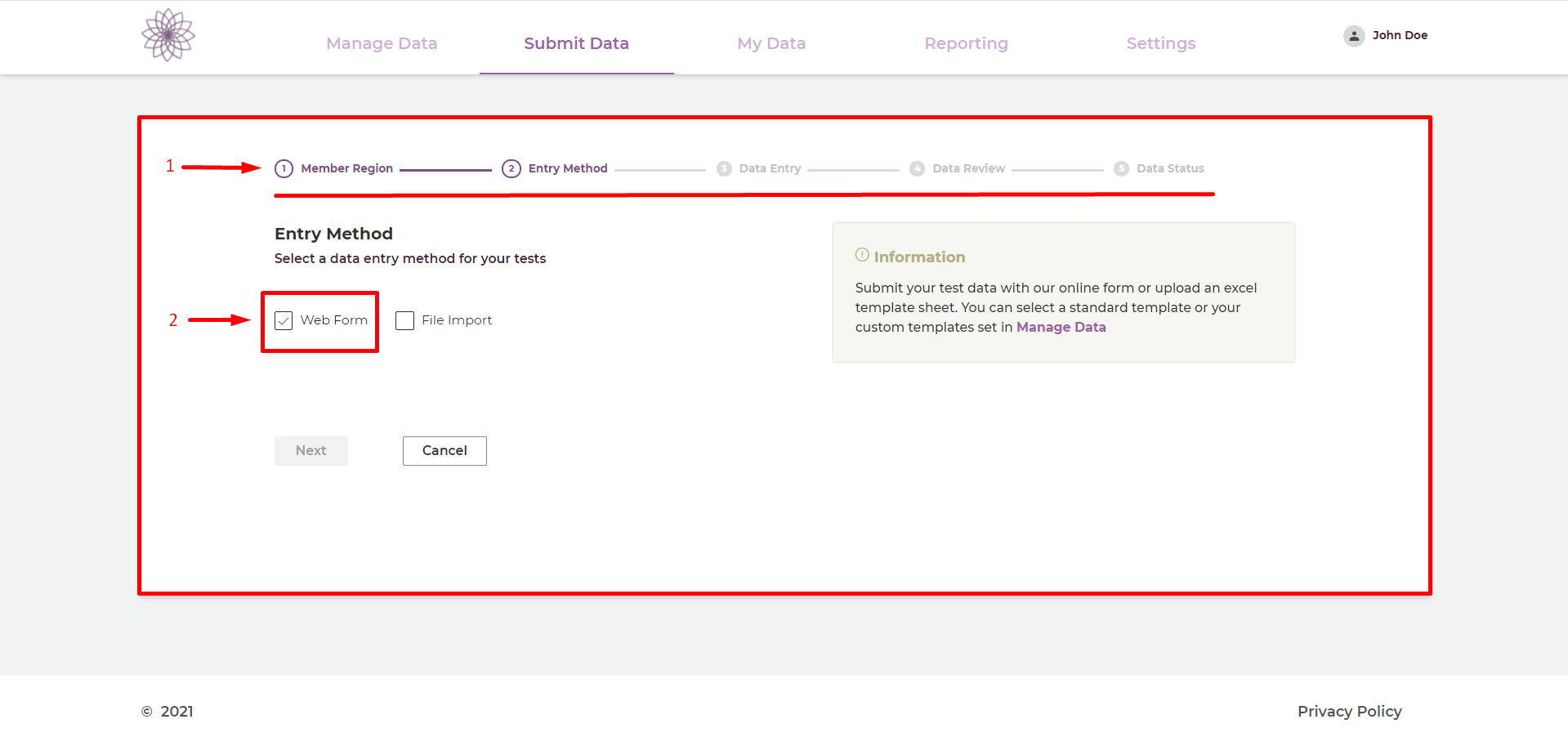 After selecting your region, the next step will be to select an entry method.
After selecting your region, the next step will be to select an entry method.
- (1) This is the progress indicator for your current submission.
- (2) To submit via the Web Form, select the Web Form option.
Selecting The Template#
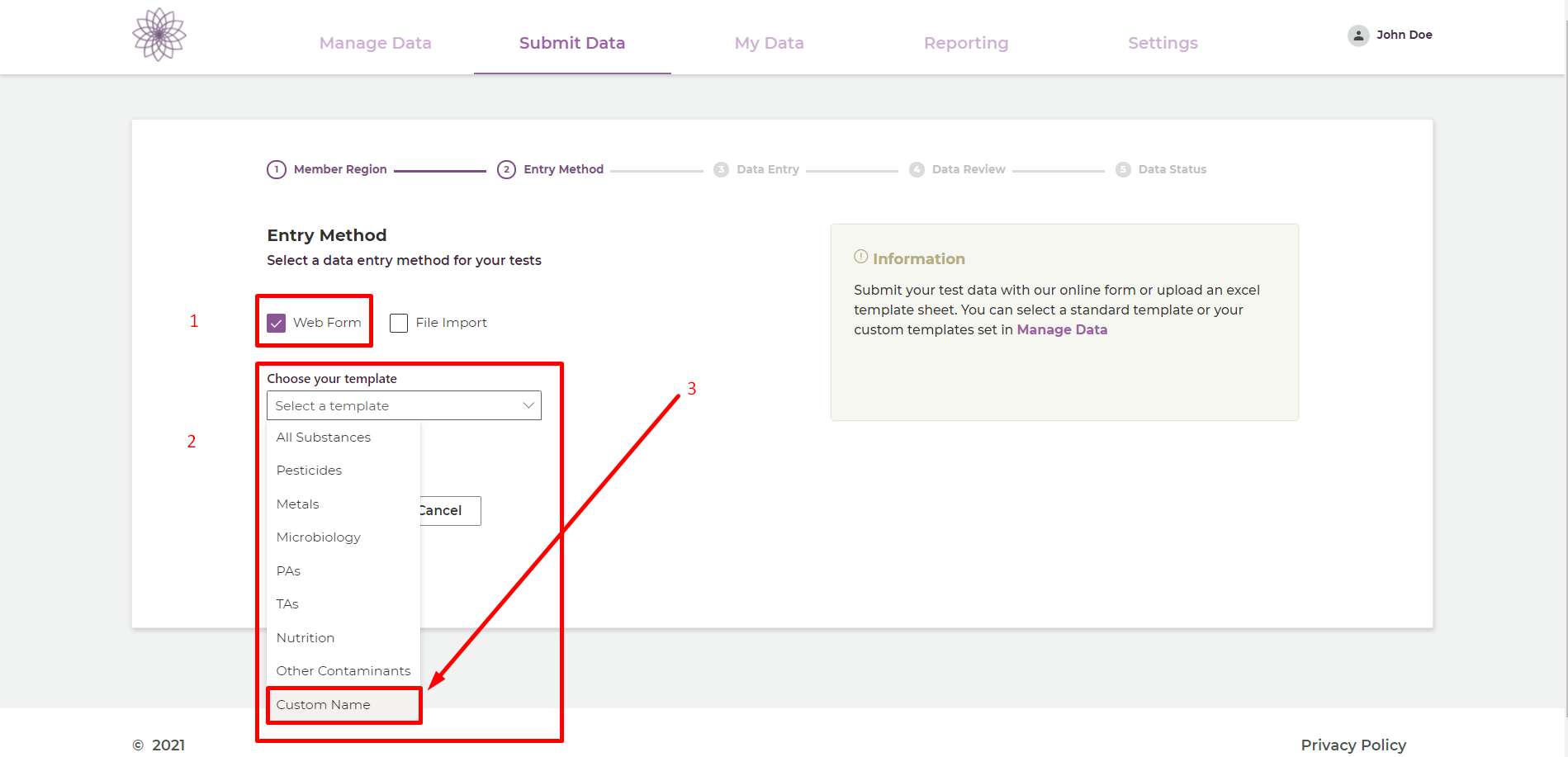
You will be presented with a dropdown, containing a list of templates, select the Custom Template you would like to use.
(1) This is the selected entry method.
(2) This is the dropdown presented with options.
(3) Select the template you would like to load into the Web Form for submitting your data.
Enter Test Data#
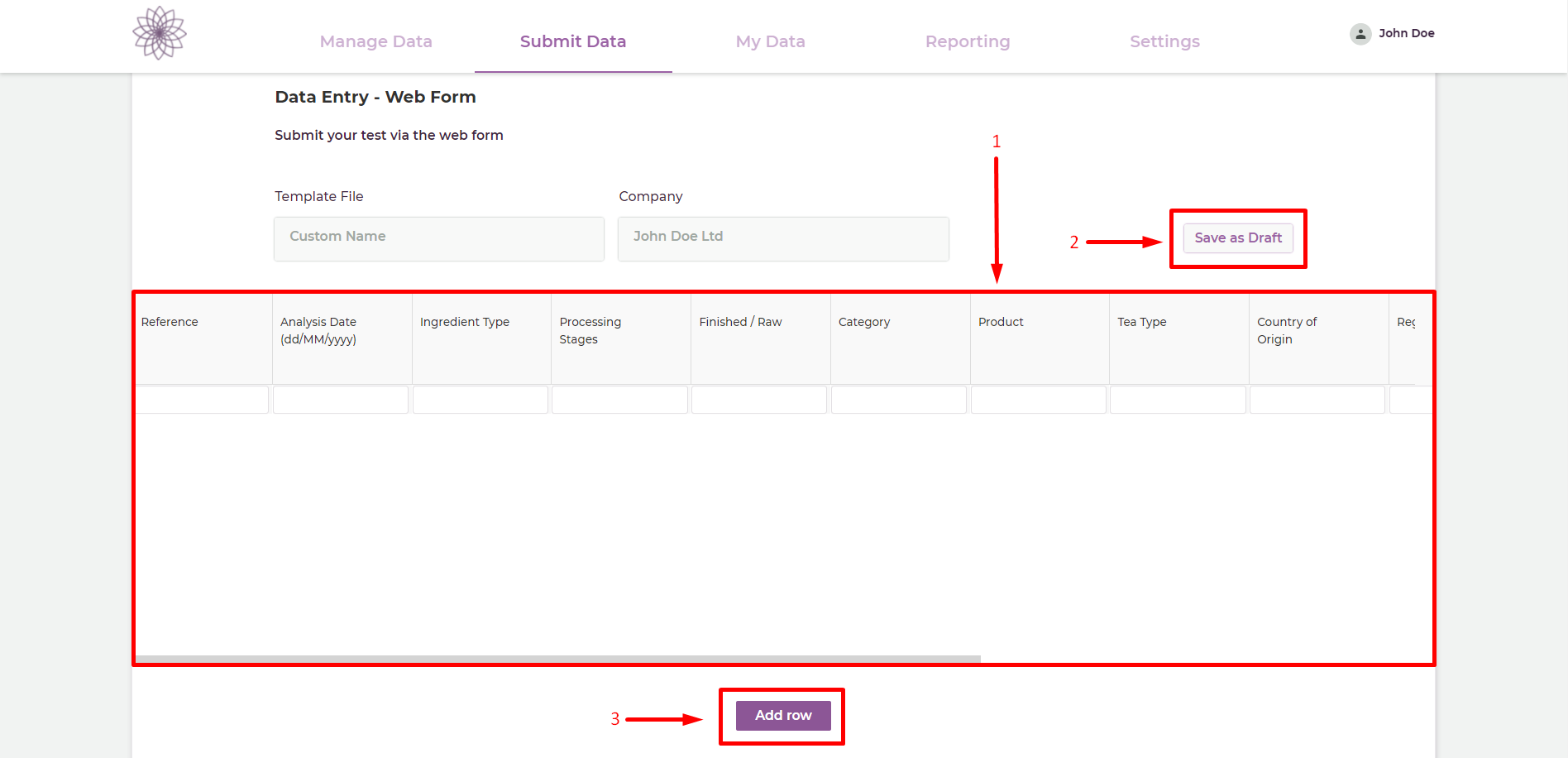
- You will then be directed to the Web Form with your custom template as the base of the grid, ready for you to start entering test data.
- (1) This is where you can enter your test data.
- (2) Click on the Save Draft button to save your submission as a draft to be edited at a later point in time.
- (3) Click on the Add Row button to add a new row to the Web Form.
Submitting Test Data#
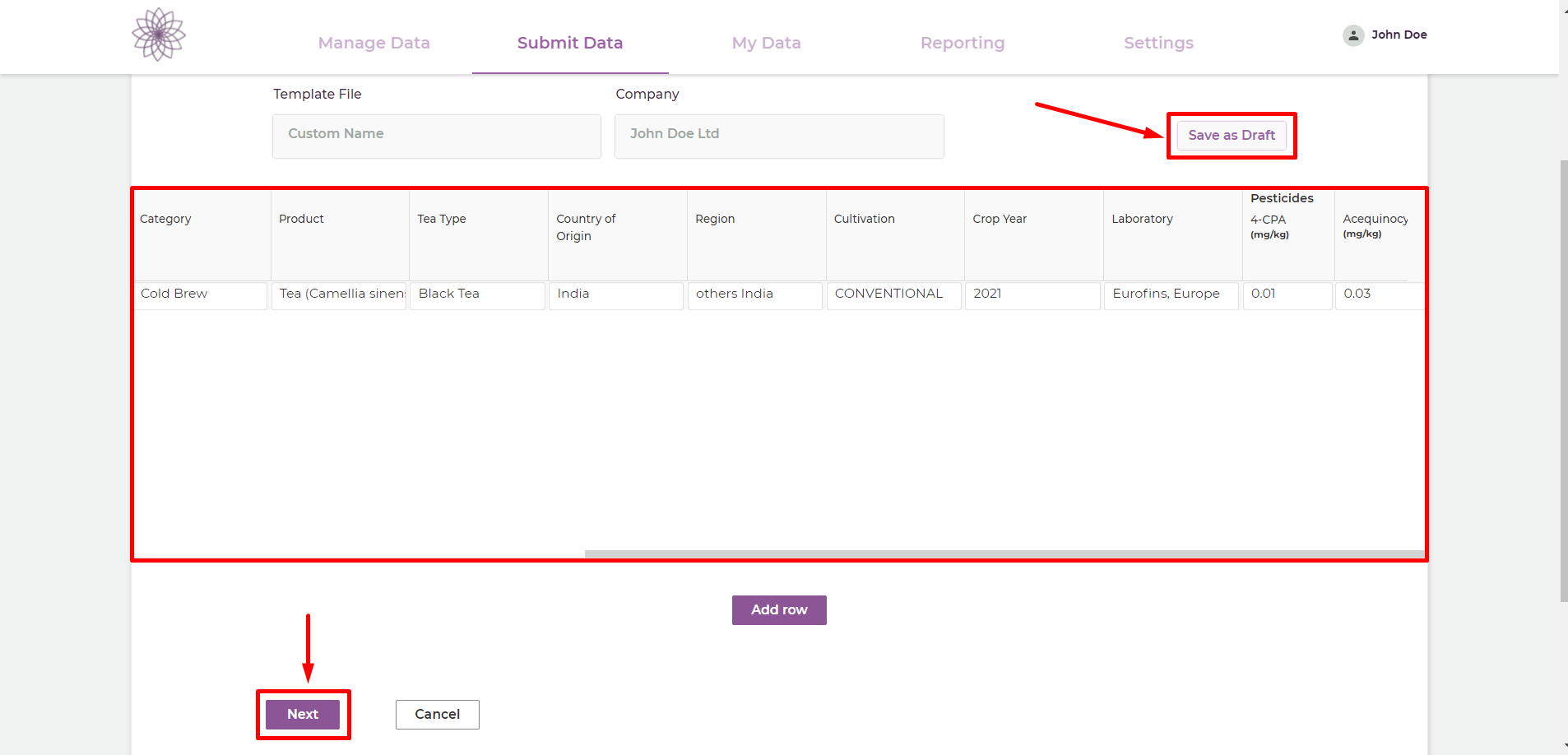
- Once you are done, click on the Next button to progress to the next stage (Data Review) which will allow you to submit the tests.